Change Status on the Appointments Tab
You can change the status of appointments on the Appointments tab. Keep in mind that when appointments are marked Arrived or Seen, the current time is used, but you can edit these times on the Check-in screen.
To change the status from the Appointments tab:
- Navigate to the patient demographic screens, and select the appropriate patient.
- Click the Appointments tab.
- Use the filtering and grouping option to locate the appropriate appointment.
- Click the "operation" checkbox in the desired appointment line item.
- Click the drop-down in the Perform Operation field and choose Arrived or Seen. A pop-up confirmation will appear.
- Click OK to continue. If you make a mistake, repeat the process and choose Pending to reset the status.
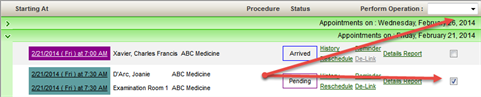

See Cancel and No-show for additional information. See also, How to Change Appointment Status for a general discussion about status.
